📅 Posted 2018-08-24
I’ve spent more than a decade working in large organisations across a variety of roles with an open calendar, so here are my thoughts on why I did it and why I think everyone else should give it a try, too.
Some Background
Previously, I worked at Lendlease for 9 years (yes, I gave up long service leave). Early on, I decided to open my calendar as ‘read’ for whole organisation. I can’t remember the exact timing, but maybe it coincided with the migration from Lotus Notes to Outlook / Exchange.
And I’m not just talking about opening my calendar to my immediate team, or the department that I worked in, but the entire company. Yep, contractors, the head, the riffraff: the whole organisation.
More recently, I Joined the ABC and immediately took the same action as soon as I had access to my email - if it worked in a large organisation like Lendlease, why not try it at the ABC?
My calendar is atrocious, so I could probably use some different help for that. Here’s a typical month for me:
Slightly ironic that I’m advocating sharing of calendars and I’ve blurred the above image - but I’m sure you’ll understand there is a difference between your organisation and the entire world!
What’s the reaction like?
It surprises people who have an attention to detail when booking meetings! But I think they can understand: everyone can use their own judgment if they can book over the top of an existing meeting or not. I’m also a serial “tentative” meeting responder, mainly due to the sheer number of meetings I’m invited to, but also because I never know when I’ll get a better offer for a meeting.
I’ve seen others share their calendar with me, with a similar policy. This is a good move! Here’s what a colleague had to say when I asked them about why they shared their calendar:
It’s all about transparency. Better to share information than obscure it. You never know who you might be helping.
The flip side is having an open calendar also seems to promote creativity in naming meetings. The folk who are aware of my calendar start to invent unique names for meetings to disguise what they may really be about. The following are a few examples:
- Playing D&D, means RPG. That means “Due Diligence: Revise Procurement Gate” and “Design and Documentation: Review Panel”
- Going out for fried chicken team lunch is “Cloud Hadoop: Initial Concept - Knowledge Engagement Networking”
- … and my personal favourite: Lunch Time Board Gaming Guild meetings are “TPS Reports”
Why I did it
The main reason why I initially opened my calendar was because I didn’t have my calendar sync’ed to my phone. (I still don’t). I would need to go from meeting to meeting and sometimes would forget or miss meetings. Having an open calendar meant I could call anyone in the org (more likely call someone in my team) and ask them to look at my calendar for me so I knew where I had to be.
It also works when you aren’t even in the office - do I need to get up early this morning? Call someone! Forget having to worry about remote access or VPNs!
The secondary reason was my theory around being open and transparent. I would even put the occasional ‘personal’ meeting into my calendar: such as having to start late because I was picking up the car from the mechanic, for example. People could book a meeting and easily see why I wasn’t available. It’s very liberating.
Taking the first step
It’s really easy. To set up in Outlook, you can right click on the calendar in question, hit Properties, then go to the Permissions tab.
You’ll be presented with this, if you use a Mac:
Simply change the “Default” access to “Time, subject, location”:
That was easy, eh!
Levels of Access
You’ll notice in the screenshots above that there are various levels of access. By default, Outlook shares Free/Busy time which is essential to knowing when someone is available. I like to step this up a notice to include the Subject and Location of the meeting. I don’t go as far as “Full Details” because I fear this would include the body and any attachments and I’ve never felt the need to go that far.
Some cautions
There are a few scenarios when this strategy doesn’t work. So take note!
Interviews with internal candidates: make them private by using the button in the ribbon as follows:
I’ve been a required attendee on a few interviews of late and generally this isn’t a problem. But if the meeting invitation includes the name of the candidate AND they are an internal candidate, it’s best to enable the “private” mode to make sure you respecting the privacy of the candidates. This can be easily done after you receive the invite, but you have to get in quick as all new invites are automatically added to your calendar and, technically, shared.
This means people send you invites with the assumption your calendar is not shared (it’s not entirely obvious when sending an invite that everyone else will be able to see it). I’ve had a think about this and maybe you could alert people to this fact yourself, but really the system should do it for you. A little warning in the meeting invitation pane could alert the organiser to the fact that specific attendees have their calendar more openly shared than default.
You could say this is obvious - you can read the meeting titles of the attendee with sharing turned on, but I think it should be more explicit.
The final say
This leaves me with a question, why isn’t this the default and ‘private’ is used optionally?
Like this post? Subscribe to my RSS Feed or

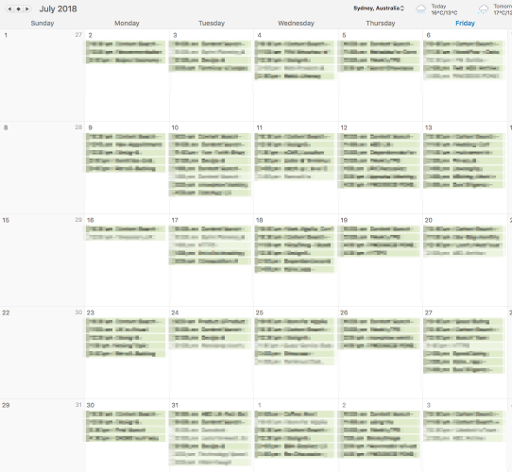
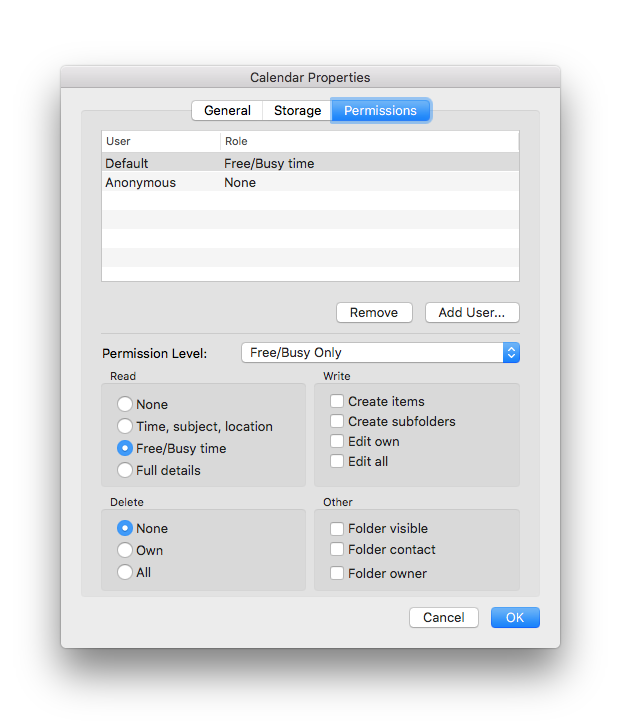
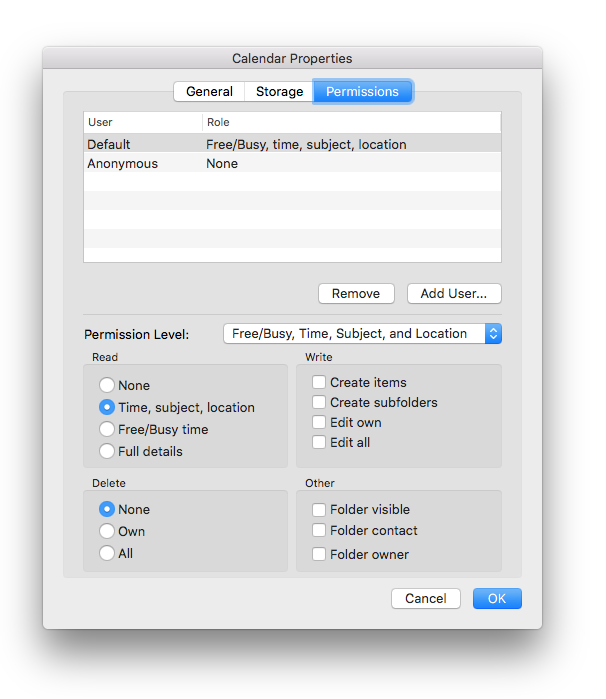
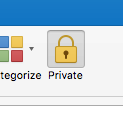
Comments are closed