📅 Posted 2021-06-21

This is less of a guide, more of an ‘oh, it can work’ experiment. So it’s only partly serious and mostly fun. So buckle up!
I apologise in advance for the camera work - CRTs displaying interlaced content are hard work!
My original idea was to set up a connection from my PC to the TV to play old games and I did investigate going down the SDI route, however strangely my Sony PVM doesn’t play nicely with the SDI module in place. For a long time, changing to an input without external sync but with external sync enabled would send the poor TV into a ‘panic’ mode (which would display a sad orange coloured light on the tally light). This wouldn’t be so bad except it would happen every time you turned off a console without either first disabling the external sync OR changing to another input… Anyways. All “fixed” now with the SDI module removed from the Sony PVM-14M4A.
Back to reality, I feel like the longevity of a DVB tuner “set top box” is really getting towards the bitter end, with most services pumping their best content on ‘digital’ (aka streaming) platforms and broadcast is slowly taking a trip to the big TV in the sky. It’s a slow decline, but it’s there nonetheless. So here’s an option to migrate with the times - to a degree.
Onwards!
Things Required
You’ll need a few things to get this to work. Here’s my shopping list:
- 1 x Chromecast with Google TV (or similar HDMI-equipped TV box thing)
- 1 x HDMI to S-video/Composite downscaler (because upscaling is way too on trend right now)
- 1 x CRT TV (if you can price-match the retro video game crowd or find out abandoned on the street)
Step 1: Plugging it all together
Here’s something I picked up from eBay for a reasonable price:
HDMI to S-video downscalerThe particular downscaler I chose was both cheap and included all required cables. The S-video cable was of particularly higher quality than expected, so that’s a bonus. The case of the unit is metal and overall the quality is decent, even if it’s a mass-produced converter with practically no options or controls.
Look at those tasty outputs… reminds me of a bygone eraAfter turning it all on, you’ll be wanting to…
Step 2: Toggle 16:9 mode
(unless of course you like watching unaturally tall/skinny content)
There are a few options here. Either your TV has this function (in which case, use it!) otherwise you’ll be fiddling with the Vertical Height control, which is hopefully in some sort of menu, if not, in a hidden service menu and if not, possibly requires opening the case and fiddling with a potentiometer. Warning, big scary deadly voltages inside. I didn’t bother as the Sony PVM has a simple 16:9 mode button on the front.
In some ways I prefer to fill the whole screen, for that completeness of view perspective, but I also don’t like running things in the wrong ratio.
I really wished the cheap downscaler had an option around this for maximum flexibility. No doubt more expensive ones do, but I was interested in keeping this project to a budget. If you start spending crazy money, you might as well buy a new TV!
Step 3: Set up the Chromecast
Apart from waiting for some of the parts to arrive, this was probably the longest part of the process. Seriously! Way too many firmware and software updates on a device which was manufactured literally last month (dated May 2021 on the box!).
I noticed that the number of resolution options in Google TV does differ depending on which device you have plugged in. For example, I get a lot more options when plugged into my far-more-modern LCD TV than what the downscaler box seems to offer. No matter here though, because they’re all equal-or-higher res than what s-video affords anyway. The quality doesn’t seem to matter all that much, but I settled on a 50hz mode which matches with the PAL mode on the downscaler.
Step 4: Enjoy
It actually works well, better than I had expected. I guess when you downscale a 1080p source to 576i (PAL) or 480i (NTSC) and use a decent TV, it’s going to give you a pretty crisp image. Especially since the content is video and not trying to read a website (although I’ve tried that too and I don’t recommend it).
As with most CRTs, it’s really difficult to capture the clarity on a camera (also interlacing really doesn’t help here, I’ve had much more success with 240p).
Is the Google TV text size too small? No, it’s actually OK enough to useNow I can kick back and watch a solid back catalogue of CRT-era content on a CRT. Surely that’s how it was intended to be watched, right?
Here’s a small sample from one of the best car chase scenes in a movie ever, from the Castle of Cagliostro:
Other tweaks and tricks
The downscaler has a switch for CVBS or S-video but this doesn’t seem to make any difference. I mean, using S-video over Composite is totally going to rock your world, but the physical switch doesn’t seem to actually make any difference: you can get an S-video signal when the switch is on the CVBS mode. So what’s that all about?
There is also a switch on the downscaler for NTSC or PAL, which both work just fine. I guess that’s a bit of a philosophical debate over whether 20% higher resolution (480i vs 576i) or 20% higher frame rate (29.97 fps vs 25 fps) is the better option. But maybe try both? Nothing to lose. Or maybe if you have a PAL-only TV, this keeps things nice and compatible.
I’ve also tried just a regular HDMI source like a laptop - I was a big fan of plugging a computer into a TV back in the day using whatever video card I had at the time - probably my first being an ATI All-in-Wonder Pro from 97/98 - and sure text looks terrible, but that’s not really what a TV is for… right?
Hmm websites are not so good, but once the video is playing it’s fineThe bottom line: Recommended to keep an old TV going, getting that CRT feel for older content or just something to do on the weekend.
Like this post? Subscribe to my RSS Feed or


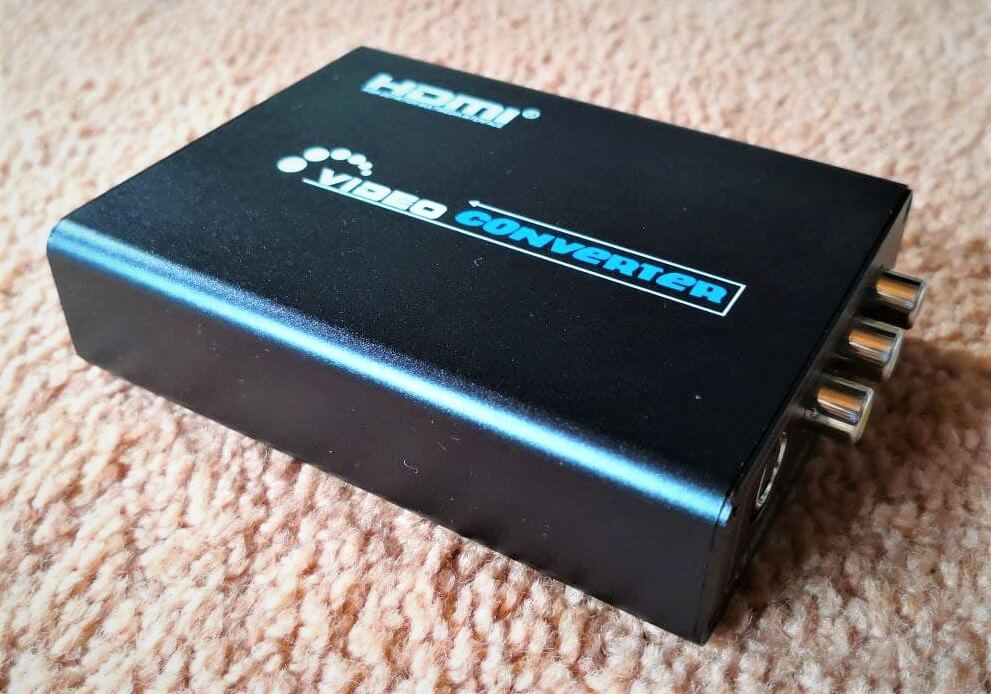
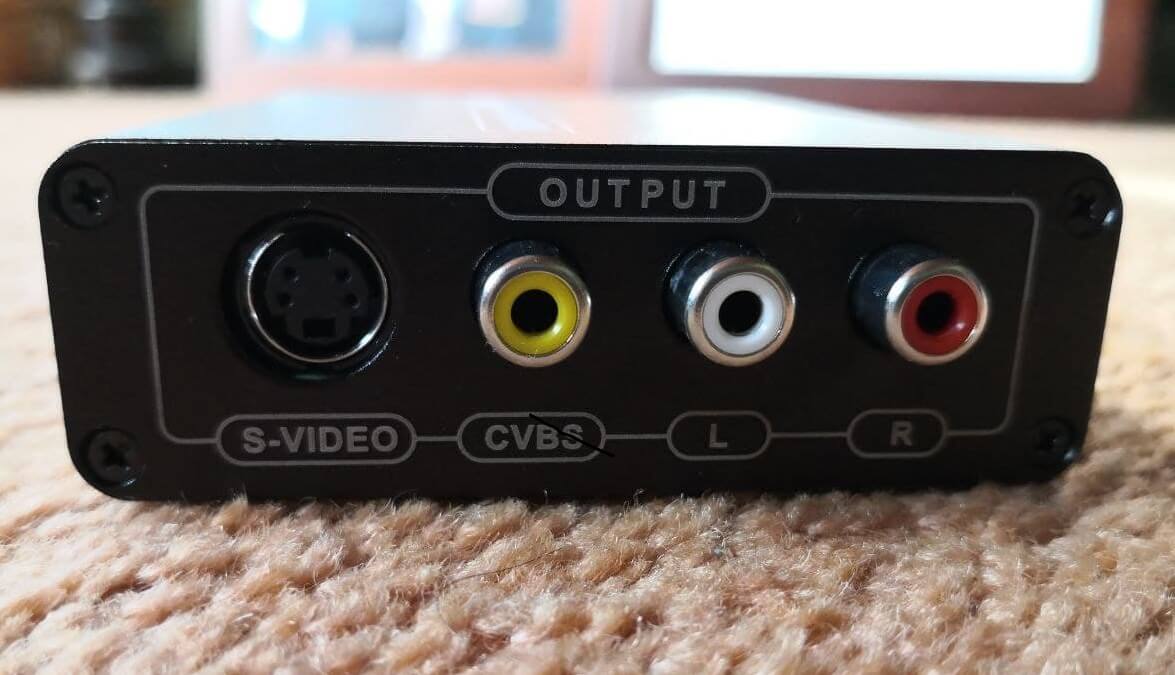

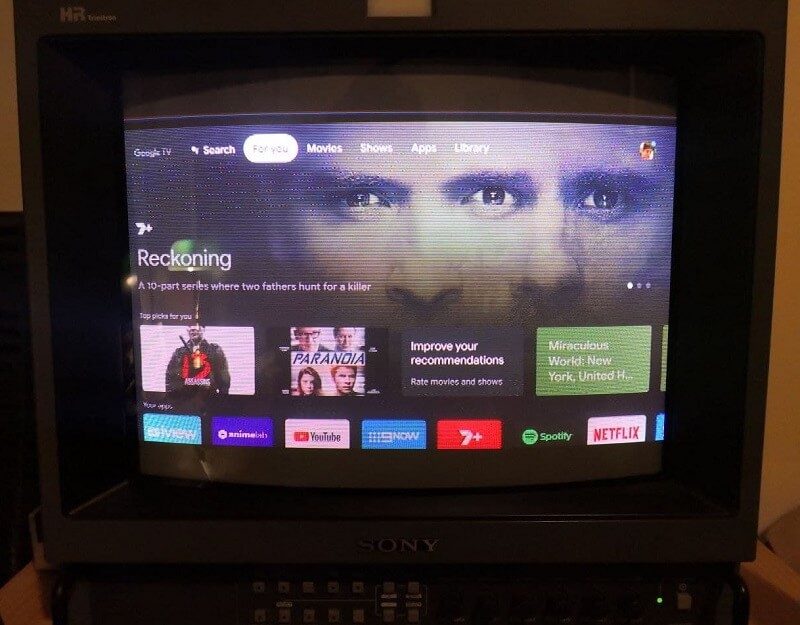

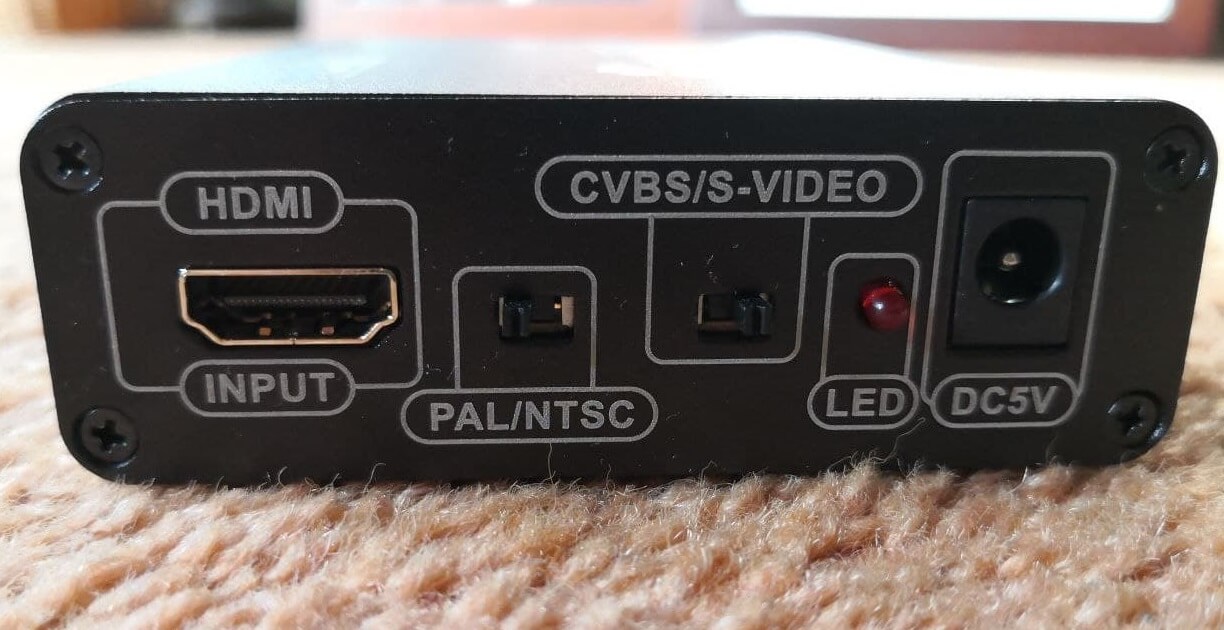
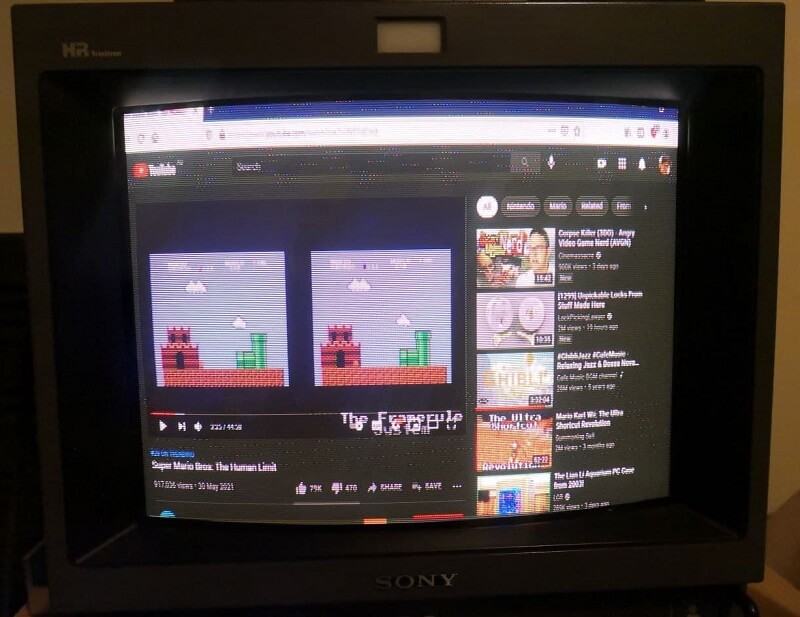
Comments are closed